C Tech 3D PDF Converter
Before you can use the C Tech 3D PDF Converter, you must purchase a license, generate a license request and activate the license.
Installation is detailed here:
After successful licensing, when you run C Tech 3D PDF Converter and you will see the main window shown below:
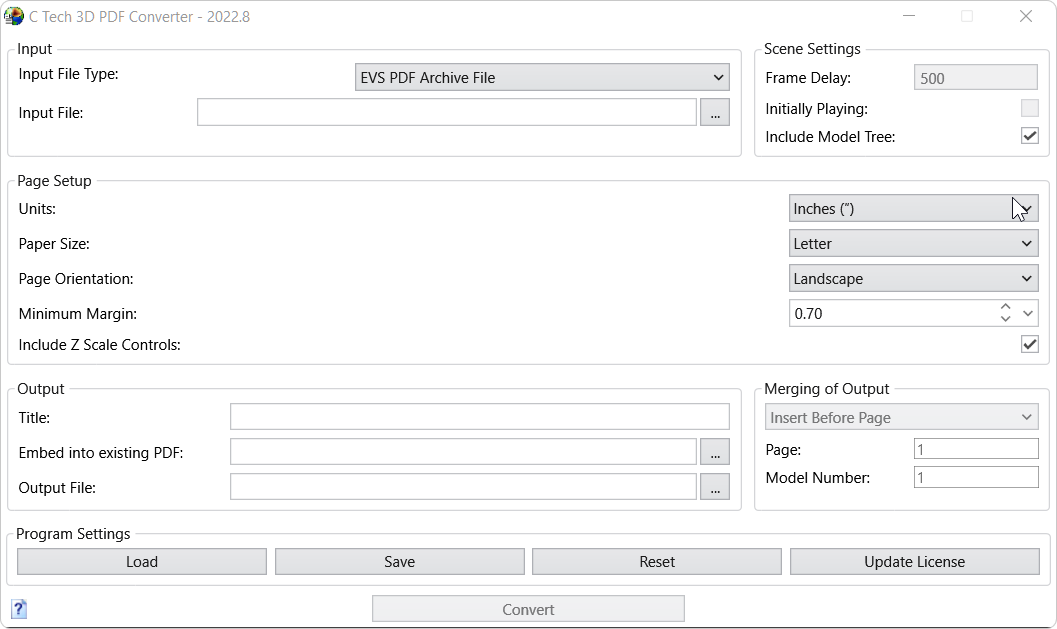
The options for conversion from .EVSPDF (or legacy VRML) files to 3D PDF are organized in Sections:
- Input Section: This section defines the input file names and settings for PDF creation
- Input File Type: The default is .EVSPDF. You can also choose .VRML if you want to convert legacy files.
- Please note that .EVSPDF files have the following advantages:
- The creation of EVSPDF files can be more than 10 times faster than VRML.
- They produce a quality Model Tree very similar to what is achieved with C Tech's 3D Scene Viewer.
- The Title set will be used as the Title of the model tree.
- EVSPDF Files include an appropriate Poster Image, eliminating the need to separately create one.
- The background set in EVS will be inherited in the 3D PDF.
- Model Coordinate Units will be inherited in the 3D PDF.
- The model's Z Scale will be inherited in the 3D PDF.
- Only VRML is currently supported for Animation creation in a 3D PDF, however this will change in the near future.
- You can specify one or more files as input using the Add button.
- You can also Drag-and-Drop files into the Input Files box
- When multiple files are selected, the Animation/Exploded options are enabled.
- Using the Remove, Edit and Up/Down buttons, you care change the order of multiple files.
- See the converter when VRML is selected at the bottom of this page.
- Please note that .EVSPDF files have the following advantages:
- Input File Type: The default is .EVSPDF. You can also choose .VRML if you want to convert legacy files.
- Scene Settings Multiple Input Files: VRML ONLY
- Frame Delay: Default is 20. Smaller numbers play faster. Actual speed also depends on complexity and size (Mb) of your models.
- Initially Playing: Default is OFF. When turned on, the animation will begin playing when the PDF file is opened.
- Page Setup: This section defines the page margins, orientation
- Units: defines the units used for page size and margins. Default is inches, but millimeters are also included.
- Page Size: Select from among most standard U.S. and Metric page sizes to set the Width and Height of the page.
- Page Orientation: The default is landscape page orientation (wider than tall) or Portrait.
- Minimum Margin: The left-right and top-bottom margins are determined by the Page Size, Aspect Ratio of the Poster Image and this parameter. The relationship between these parameters is fundamentally:
- If the aspect ratio of the poster image precisely matches the chosen page size all margins will be equal and set to the Minimum Margin.
- If the aspect ratio of the poster image is more landscape than the chosen page size the left & right margins will equal the Minimum Margin and the top & bottom margins will be larger.
- If the aspect ratio of the poster image is more portrait than the chosen page size the top & bottom margins will equal the Minimum Margin and the left & right margins will be larger.
- Include Z Scale Controls: This toggle adds a Z Scale Control to the 3D PDF.
- Z Scale as Created: This is used only when the above toggle is ON and the input file type is VRML. Otherwise it is not displayed since EVSPDF files include this information.
- Model Setup
- Units: defines the units used internally in the 3D PDF. This is shown only if the input file type is VRML. Otherwise it is not displayed because EVSPDF files will set this parameter automatically.
- Top & Bottom Background Colors: Enter the desired colors here. This is shown only if the input file type is VRML. Otherwise it is not displayed because EVSPDF files automatically inherit background colors from EVS.
- Embed into Existing PDF: This is used only if you plan to Replace 3D Models. You should specify the Existing PDF (source) file here within which you want to insert a 3D model. It will make a new output file and not overwrite the Existing PDF unless the Output File has the same name.
- You can also Drag-and-Drop files into this box
- Output
- Title: The title appears in the 3D PDF Table of Contents. Titles should be less that 30 characters length. If the Title string is blank, "EVS Scene" will be used.
-
Output File: Specify the name and folder for the 3D PDF (or PRC) file. By default, this will be set to the same base file name as the EVSPDF (or first WRL) input file.
- Merging of Output These settings determine how the 3D PDF will be included within the Existing (source) PDF.
- There are 3 merging modes:
- Insert Before This option inserts the 3D PDF as a new page before the specified page.
- Insert After This option inserts the 3D PDF as a new page after the specified page.
- Replace 3D Model This option provides the ability to place a 3D PDF into pages of an existing PDF containing one or more placeholder 3D models. This is covered in detail in the Replace 3D Models topic. This is the most powerful, and therefore, most complex option.
- Page: Sets the page number for the Insert at Page and Replace Annotation options
- Use Existing Page: This option applies only to the Insert at Page option above. If it is on, the 3DPDF will be placed over any content on the existing document. When OFF,
- Annotation: This option applies only to the Replace Annotation option above. It determines which Annotation on the specified page is replaced.
- NOTE: You can only replace or insert one 3D Model at a time. Multiple 3D Models require subsequent - sequential operations. If your Output File doesn't match your Existing File, you will need to read the Output File from the last operation as your new Existing File.
- There are 3 merging modes:
- Program Settings
- Load & Save: These buttons provide the ability to load and save all settings in the program including the file lists.
- NOTE: Settings saved in versions before 2022.8 will not be fully compatible with this version. Make sure that you are happy with the conversion.
- Reset: Allows you to clear all settings so you can drag & drop new files and convert a different model. This is quicker than shutting down and starting a new instance of the 3D PDF Converter.
- Update License: This provides access to the licensing window used during installation. This is the process that you use to request and install an update to extend the subscription period.
- Load & Save: These buttons provide the ability to load and save all settings in the program including the file lists.
- Convert: Process the input file into a 3D PDF. During conversion, this button will disappear and be replaced by a progress bar and countdown to completion.
- Help: The Help button
 is in the lower left corner. It opens this help.
is in the lower left corner. It opens this help. - Be sure to learn about Optimizing 3D PDF Playback in Adobe Reader or Acrobat
